Unlock the Full Value of FinOps
By enabling safe, continuous optimization under clear policies and guardrails

November 21, 2025
July 17, 2025
November 21, 2025
July 17, 2025

You've got SLAs to meet, budgets to hit, and zero time to manually tweak storage tiers or chase cost spikes. Cloud storage is never "set it and forget it": you’re either overpaying or facing performance issues.
Azure Blob Storage solves this by providing massively scalable, secure cloud storage for unstructured data. This guide will help you optimize tiers, automate decisions, and take control of your storage, so you can easily focus on what actually matters.
If you're responsible for scaling storage, cutting costs, or making sure your team isn't woken up by 3 a.m. alerts, this part matters. You don't have time for bloated, complex tools that slow things down. Azure Blob Storage gives you a flexible way to handle massive amounts of unstructured data, without the storage drama.
You can access Blob Storage over HTTP or HTTPS using several tools:
Azure SDKs for .NET, Java, Python, Node.js, Go, PHP, and Ruby
.NET is the most common stack for interacting with Blob, but you're not locked into it.
Containers are like folders, they organize your blobs. You might store all app logs in one container and video assets in another. There's no hard limit on the number of containers or blobs. You scale as needed.
Container naming must follow a few simple rules:
Each container gets its own URI, which makes it easy to reference and manage at scale.
6 Practical Ways You Can Use Blob Storage
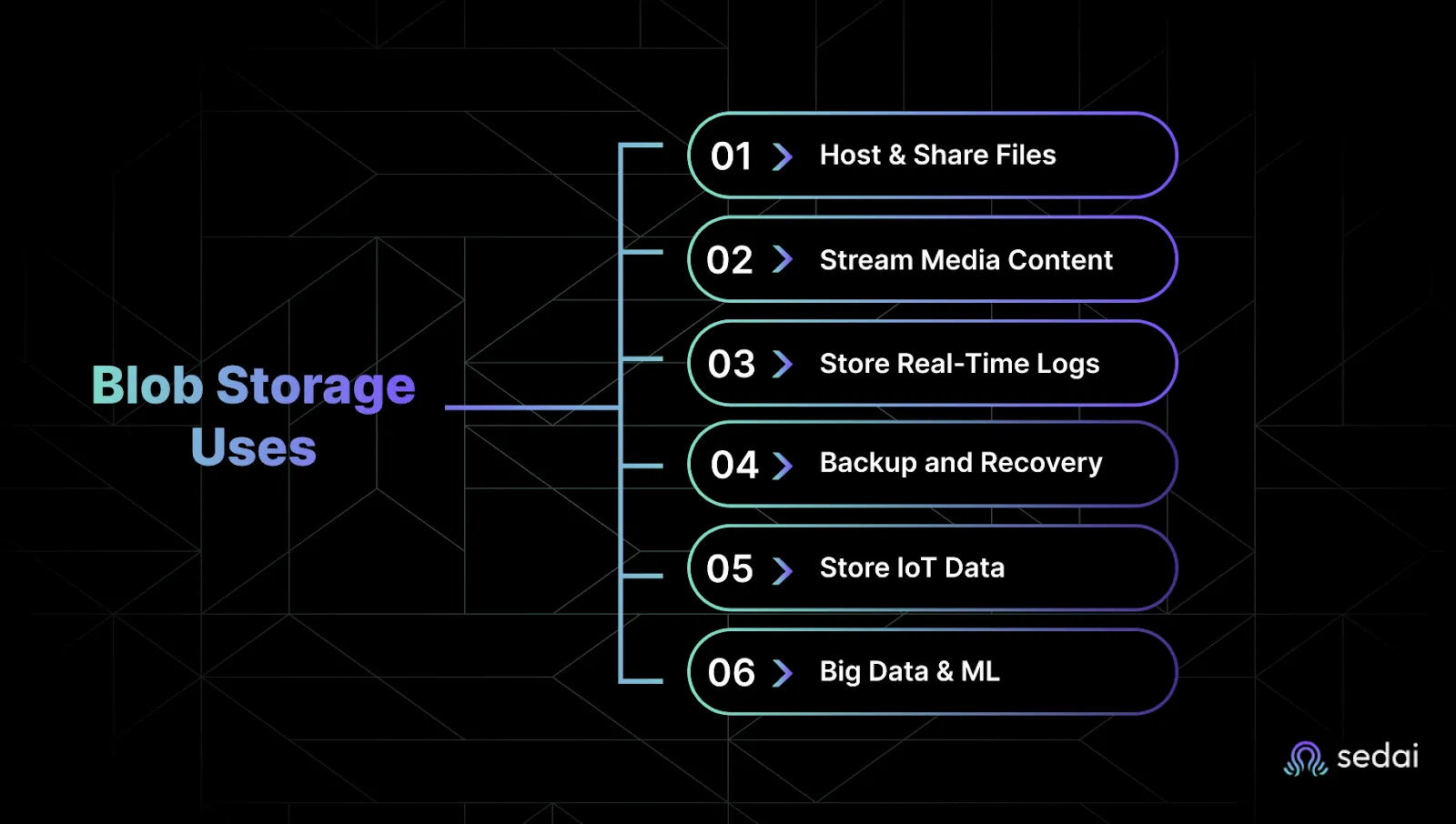
Here’s how teams like yours are using it today:
Before you get started with the implementation of Azure Blog storage it is better to know it's usage. Let us discuss some of the reasons which can determine why you should use Azure Blob Storage :
Azure Blob Storage is Microsoft's object storage solution built for the cloud. It's designed to store unstructured data like logs, media files, backups, or analytics datasets, without limits.
It’s ideal when you need to:
You only pay for what you use. Whether you're backing up logs daily or archiving data for years, Azure Blob Storage offers tiered pricing that helps control costs:
Blob Storage keeps your data safe with:
Security is built-in, so you're not relying on bolt-on fixes later.
Azure Blob Storage integrates easily with:
So you're not stuck in a silo or forced to re-architect just to store your data.
Azure provides a dashboard where you can see key metrics like:
This gives you a quick way to track storage usage and performance, especially useful before you think about optimization.
For further optimization, Sedai AI can ensure high-performance access to Azure Blob Storage by continuously monitoring latency, throughput, and error rates.
Up next: the different tiers of Azure Blob Storage and how they affect your performance and costs.
Choosing the wrong blob type in Azure Blob Storage won't just slow you down, it will cost you time, money, and flexibility. Also, the most challenging part is that you can't change it once you pick a blob type. That makes it critical for you and your team to understand what each one does before you start scaling workloads or writing scripts that manage logs, backups, or VMs.
Let's break down the three blob types, Block, Page, and Append, and when to use each, so you can avoid rework and keep things running smoothly.
Block blobs are your go-to option for storing anything from JSON files to video archives. They’re ideal for write-once, read-many scenarios.
Why it matters to you:
Use Case:
You are uploading large files, like logs or images, in parts, maybe with retry logic built in. You only commit what makes it through, saving bandwidth and cost.
Page blobs are built for performance. You get fine-grained control, with 512-byte pages that you can read or write to at specific offsets.
Why it matters to you:
Use Case:
You are working with VHDs or other files that need fast, random read/write operations. Think disk-like access speed.
Append blobs are exactly what they sound like: you can only write to the end. They are perfect for scenarios where data is always growing, like logging or telemetry.
Why it matters to you:
Use Case:
You are streaming log data from an app, and you want a reliable, append-only target.
Want to use append blobs in code? Here's a fast example using the Azure SDK for Python:
pip install azure-storage-blob
from azure.storage.blob import BlobServiceClient
account_name = "your_storage_account_name"
account_key = "your_storage_account_key"
container_name = "your_container_name"
blob_name = "your_blob_name"
blob_service_client = BlobServiceClient(
account_url=f"https://{account_name}.blob.core.windows.net/",
credential=account_key
)
container_client = blob_service_client.get_container_client(container_name)
blob_client = container_client.get_blob_client(blob_name)
# Create the append blob if it doesn't exist
blob_client.create_append_blob()
# Append data to the end
data = "This is the data to append\n"
blob_client.append_block(data)
# Optional: read it back to confirm
downloaded_blob = blob_client.download_blob()
print(downloaded_blob.readall().decode('utf-8'))
Prefer a UI? Use Azure Portal or Azure Storage Explorer to handle this visually without writing code.
Now that you know what each blob type does and how to use them, let’s look at how to actually create Azure Blob Storage in your environment.
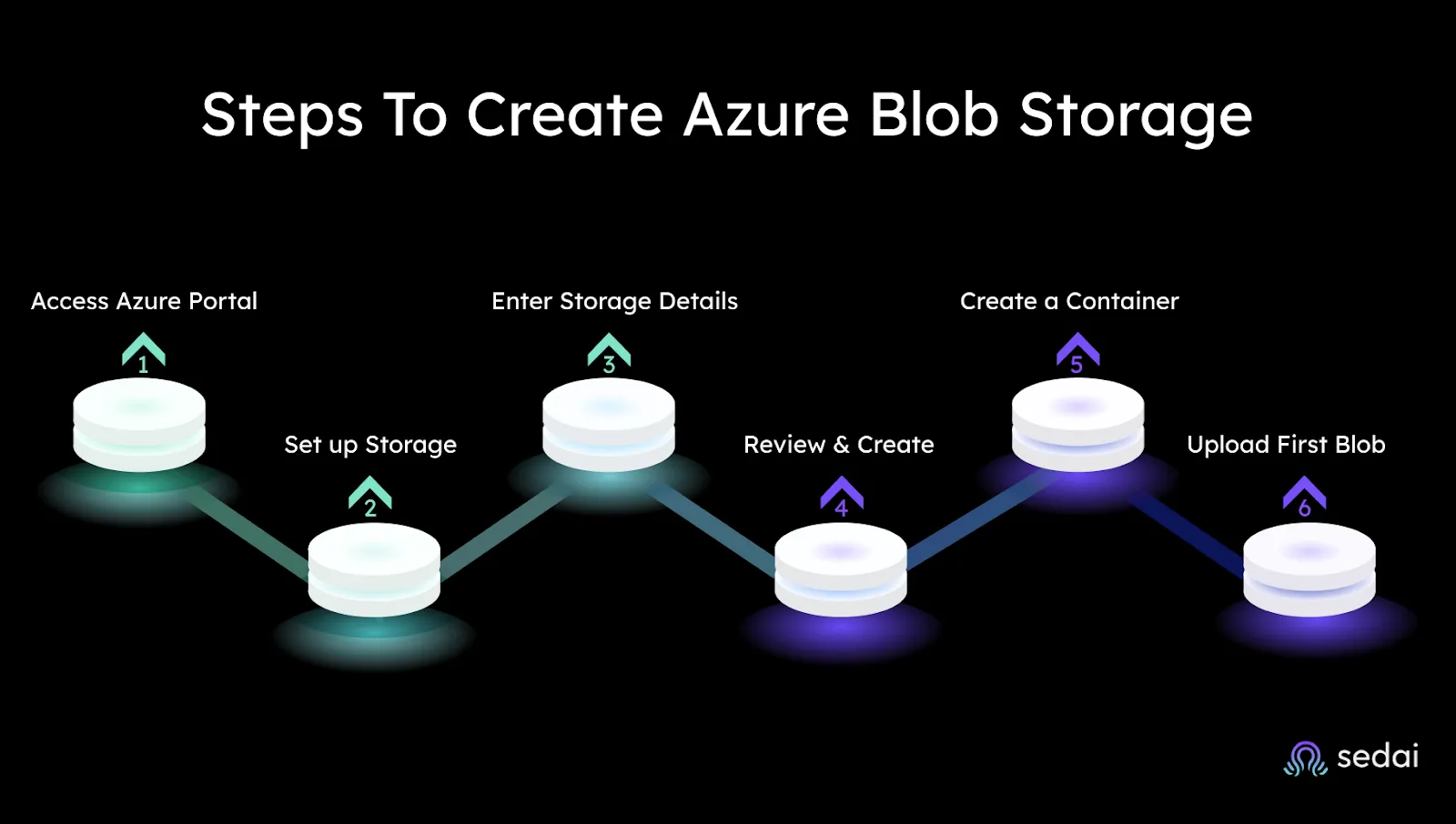
Setting up Azure Blob Storage doesn’t have to be a headache. If you want control over your cloud storage costs and performance, getting this right is the first step. Here’s a straightforward guide to creating your Blob Storage, designed for engineers and tech leaders who want results without the fluff.
Start by logging into the Azure Portal. If you don’t have a subscription yet, Azure offers a free one-month trial, perfect for testing and learning without risk.
Before you can store any blobs, you need a Storage Account.
On the creation screen, provide these details carefully:
Once all fields are filled, click Review + Create, then hit Create. Azure will provision your Storage Account. When ready, select Go to Resource to open it.
Inside your Storage Account:
Remember, Azure automatically creates a $logs container for diagnostics.
Open your container, then:
You can upload multiple files to a container. Limits vary by account type, but you can have up to 500,000 containers per Storage Account if needed. Now that you have set up your Azure Blob Storage, you are ready to manage and optimize it effectively.
Next, let's dive into how to optimize your Blob Storage costs without risking performance or availability.
You're trying to balance performance and cost, but the details of Azure Blob Storage pricing can feel like a maze. Picking the wrong tier can drain your budget or slow down your apps. To make smart choices, you need to understand how Azure charges you, not just for storing data, but also for accessing it.
Two main factors hit your wallet:
Your data isn't all equal. Some of it needs to be ready to go at any second, while other data just sits there quietly. Azure Blob Storage offers four tiers, each designed for different access patterns and budgets.
(Prices are per GB/month unless specified otherwise)
Picking the right tier means knowing your data’s access patterns and holding costs steady without sacrificing availability. Sedai can help you automate this balancing act, cutting costs up to 50% without putting your apps at risk. Let's know more in the next section.
Managing Azure Blob Storage sounds simple, until it isn’t. Files build up, scripts fail quietly in the background, and before you know it, you’re paying for data no one’s touched in months. As cloud environments scale, keeping storage efficient and costs in check becomes harder to manage manually.
That’s why a number of companies are now using AI platforms like Sedai to bring more visibility and control into the process. Sedai helps identify cold or redundant data, apply lifecycle rules without the usual script headaches, and actually see where their storage spend is going.
Some of the most impactful use cases? Cutting down on waste, streamlining policy management, and reducing the time spent on routine maintenance.
Azure Blob Storage gives you scalable, pay-as-you-go storage, but managing it efficiently isn’t automatic. You still need to choose the right access tiers, track usage, and avoid unexpected cost spikes.
Sedai makes that part easier. Using AI, it analyzes how your data is accessed and automatically adjusts storage tiers so you only pay for what you use, without sacrificing performance.
Start with smart storage decisions and save millions. Join the Sedai movement today.
1. What makes Azure Blob Storage cost-effective?
Its tiered pricing (Hot, Cool, Cold, Archive) lets you match storage costs to data access frequency, while pay-as-you-go billing avoids overprovisioning.
2. How does Sedai improve Azure Blob Storage efficiency?
Sedai’s AI analyzes usage patterns to automatically recommend optimal storage tiers, identify unused data, and prevent overpayment, saving up to 50% on costs.
3. Can Azure Blob Storage handle real-time data access?
Yes, the Hot tier supports frequent access with low latency, while the Cool and Cold tiers cater to less urgent needs at lower costs.
4. Is Blob Storage suitable for compliance-sensitive data?
Absolutely. Azure offers encryption, access controls, and audit logs. Sedai adds continuous monitoring to ensure policies are enforced without manual oversight.
5. How does Sedai simplify multi-cloud storage management?
Beyond Azure, Sedai provides unified visibility and optimization for AWS S3, Google Cloud Storage, and hybrid setups all through a single dashboard.
July 17, 2025
November 21, 2025

You've got SLAs to meet, budgets to hit, and zero time to manually tweak storage tiers or chase cost spikes. Cloud storage is never "set it and forget it": you’re either overpaying or facing performance issues.
Azure Blob Storage solves this by providing massively scalable, secure cloud storage for unstructured data. This guide will help you optimize tiers, automate decisions, and take control of your storage, so you can easily focus on what actually matters.
If you're responsible for scaling storage, cutting costs, or making sure your team isn't woken up by 3 a.m. alerts, this part matters. You don't have time for bloated, complex tools that slow things down. Azure Blob Storage gives you a flexible way to handle massive amounts of unstructured data, without the storage drama.
You can access Blob Storage over HTTP or HTTPS using several tools:
Azure SDKs for .NET, Java, Python, Node.js, Go, PHP, and Ruby
.NET is the most common stack for interacting with Blob, but you're not locked into it.
Containers are like folders, they organize your blobs. You might store all app logs in one container and video assets in another. There's no hard limit on the number of containers or blobs. You scale as needed.
Container naming must follow a few simple rules:
Each container gets its own URI, which makes it easy to reference and manage at scale.
6 Practical Ways You Can Use Blob Storage
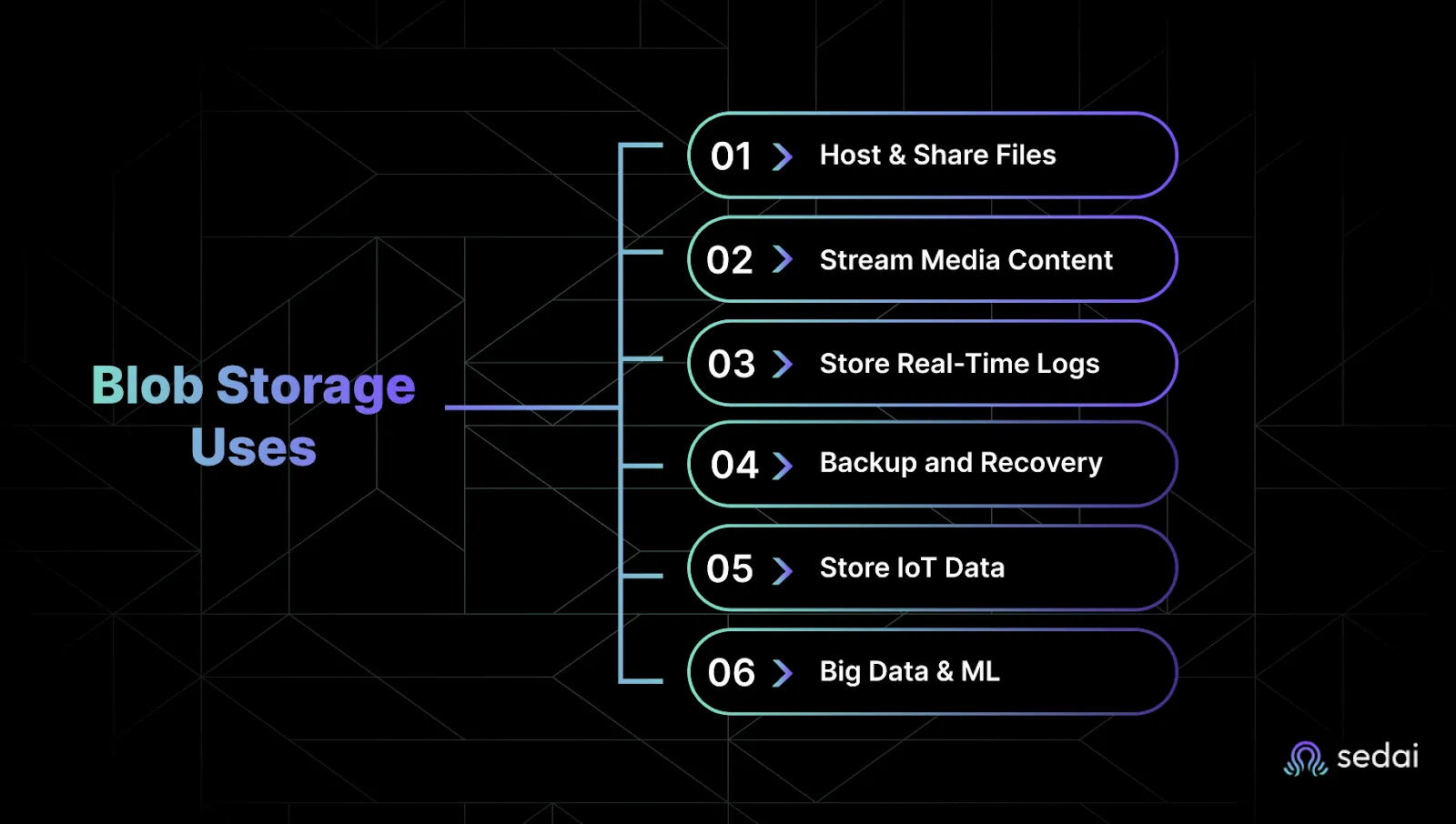
Here’s how teams like yours are using it today:
Before you get started with the implementation of Azure Blog storage it is better to know it's usage. Let us discuss some of the reasons which can determine why you should use Azure Blob Storage :
Azure Blob Storage is Microsoft's object storage solution built for the cloud. It's designed to store unstructured data like logs, media files, backups, or analytics datasets, without limits.
It’s ideal when you need to:
You only pay for what you use. Whether you're backing up logs daily or archiving data for years, Azure Blob Storage offers tiered pricing that helps control costs:
Blob Storage keeps your data safe with:
Security is built-in, so you're not relying on bolt-on fixes later.
Azure Blob Storage integrates easily with:
So you're not stuck in a silo or forced to re-architect just to store your data.
Azure provides a dashboard where you can see key metrics like:
This gives you a quick way to track storage usage and performance, especially useful before you think about optimization.
For further optimization, Sedai AI can ensure high-performance access to Azure Blob Storage by continuously monitoring latency, throughput, and error rates.
Up next: the different tiers of Azure Blob Storage and how they affect your performance and costs.
Choosing the wrong blob type in Azure Blob Storage won't just slow you down, it will cost you time, money, and flexibility. Also, the most challenging part is that you can't change it once you pick a blob type. That makes it critical for you and your team to understand what each one does before you start scaling workloads or writing scripts that manage logs, backups, or VMs.
Let's break down the three blob types, Block, Page, and Append, and when to use each, so you can avoid rework and keep things running smoothly.
Block blobs are your go-to option for storing anything from JSON files to video archives. They’re ideal for write-once, read-many scenarios.
Why it matters to you:
Use Case:
You are uploading large files, like logs or images, in parts, maybe with retry logic built in. You only commit what makes it through, saving bandwidth and cost.
Page blobs are built for performance. You get fine-grained control, with 512-byte pages that you can read or write to at specific offsets.
Why it matters to you:
Use Case:
You are working with VHDs or other files that need fast, random read/write operations. Think disk-like access speed.
Append blobs are exactly what they sound like: you can only write to the end. They are perfect for scenarios where data is always growing, like logging or telemetry.
Why it matters to you:
Use Case:
You are streaming log data from an app, and you want a reliable, append-only target.
Want to use append blobs in code? Here's a fast example using the Azure SDK for Python:
pip install azure-storage-blob
from azure.storage.blob import BlobServiceClient
account_name = "your_storage_account_name"
account_key = "your_storage_account_key"
container_name = "your_container_name"
blob_name = "your_blob_name"
blob_service_client = BlobServiceClient(
account_url=f"https://{account_name}.blob.core.windows.net/",
credential=account_key
)
container_client = blob_service_client.get_container_client(container_name)
blob_client = container_client.get_blob_client(blob_name)
# Create the append blob if it doesn't exist
blob_client.create_append_blob()
# Append data to the end
data = "This is the data to append\n"
blob_client.append_block(data)
# Optional: read it back to confirm
downloaded_blob = blob_client.download_blob()
print(downloaded_blob.readall().decode('utf-8'))
Prefer a UI? Use Azure Portal or Azure Storage Explorer to handle this visually without writing code.
Now that you know what each blob type does and how to use them, let’s look at how to actually create Azure Blob Storage in your environment.
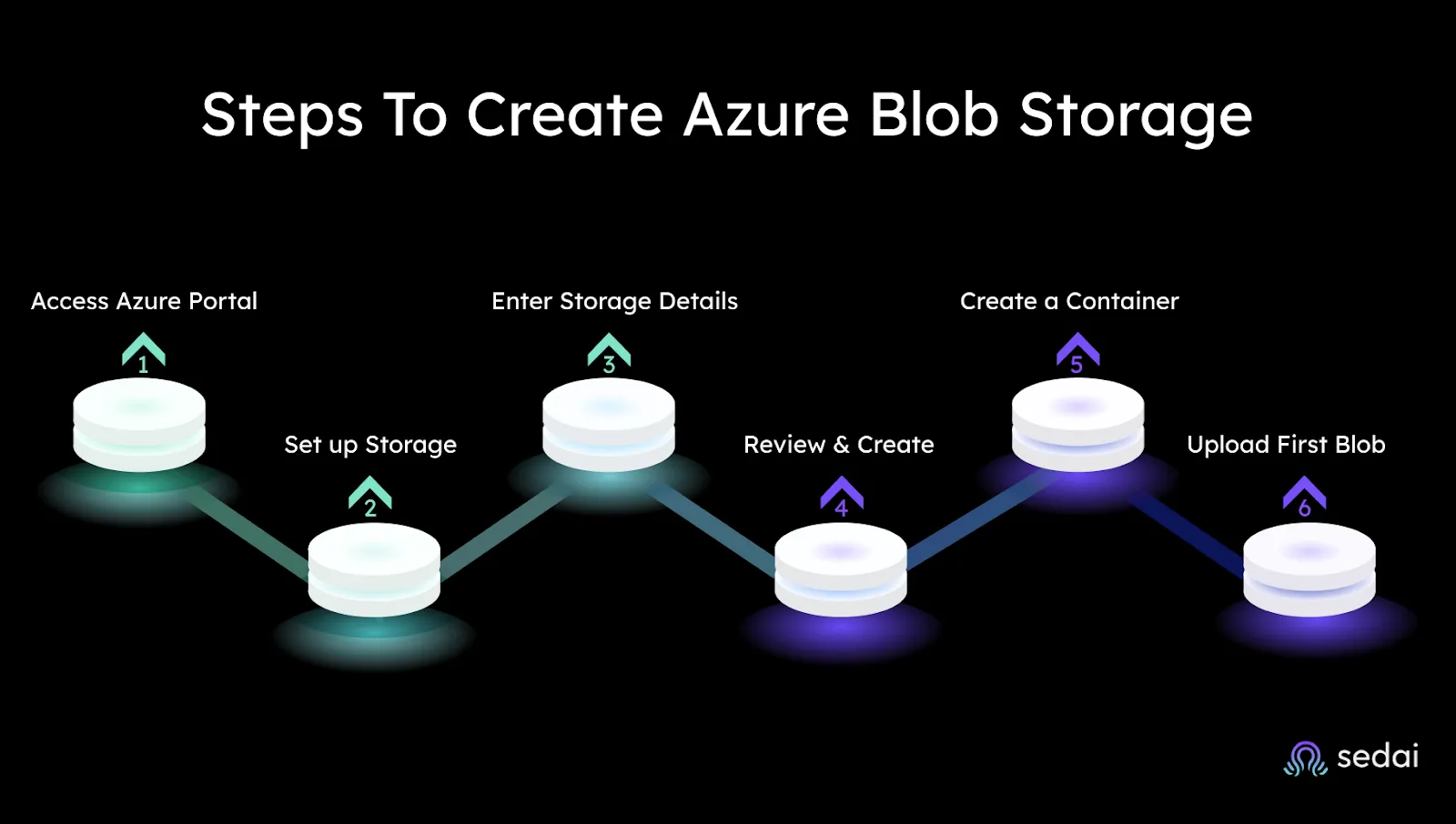
Setting up Azure Blob Storage doesn’t have to be a headache. If you want control over your cloud storage costs and performance, getting this right is the first step. Here’s a straightforward guide to creating your Blob Storage, designed for engineers and tech leaders who want results without the fluff.
Start by logging into the Azure Portal. If you don’t have a subscription yet, Azure offers a free one-month trial, perfect for testing and learning without risk.
Before you can store any blobs, you need a Storage Account.
On the creation screen, provide these details carefully:
Once all fields are filled, click Review + Create, then hit Create. Azure will provision your Storage Account. When ready, select Go to Resource to open it.
Inside your Storage Account:
Remember, Azure automatically creates a $logs container for diagnostics.
Open your container, then:
You can upload multiple files to a container. Limits vary by account type, but you can have up to 500,000 containers per Storage Account if needed. Now that you have set up your Azure Blob Storage, you are ready to manage and optimize it effectively.
Next, let's dive into how to optimize your Blob Storage costs without risking performance or availability.
You're trying to balance performance and cost, but the details of Azure Blob Storage pricing can feel like a maze. Picking the wrong tier can drain your budget or slow down your apps. To make smart choices, you need to understand how Azure charges you, not just for storing data, but also for accessing it.
Two main factors hit your wallet:
Your data isn't all equal. Some of it needs to be ready to go at any second, while other data just sits there quietly. Azure Blob Storage offers four tiers, each designed for different access patterns and budgets.
(Prices are per GB/month unless specified otherwise)
Picking the right tier means knowing your data’s access patterns and holding costs steady without sacrificing availability. Sedai can help you automate this balancing act, cutting costs up to 50% without putting your apps at risk. Let's know more in the next section.
Managing Azure Blob Storage sounds simple, until it isn’t. Files build up, scripts fail quietly in the background, and before you know it, you’re paying for data no one’s touched in months. As cloud environments scale, keeping storage efficient and costs in check becomes harder to manage manually.
That’s why a number of companies are now using AI platforms like Sedai to bring more visibility and control into the process. Sedai helps identify cold or redundant data, apply lifecycle rules without the usual script headaches, and actually see where their storage spend is going.
Some of the most impactful use cases? Cutting down on waste, streamlining policy management, and reducing the time spent on routine maintenance.
Azure Blob Storage gives you scalable, pay-as-you-go storage, but managing it efficiently isn’t automatic. You still need to choose the right access tiers, track usage, and avoid unexpected cost spikes.
Sedai makes that part easier. Using AI, it analyzes how your data is accessed and automatically adjusts storage tiers so you only pay for what you use, without sacrificing performance.
Start with smart storage decisions and save millions. Join the Sedai movement today.
1. What makes Azure Blob Storage cost-effective?
Its tiered pricing (Hot, Cool, Cold, Archive) lets you match storage costs to data access frequency, while pay-as-you-go billing avoids overprovisioning.
2. How does Sedai improve Azure Blob Storage efficiency?
Sedai’s AI analyzes usage patterns to automatically recommend optimal storage tiers, identify unused data, and prevent overpayment, saving up to 50% on costs.
3. Can Azure Blob Storage handle real-time data access?
Yes, the Hot tier supports frequent access with low latency, while the Cool and Cold tiers cater to less urgent needs at lower costs.
4. Is Blob Storage suitable for compliance-sensitive data?
Absolutely. Azure offers encryption, access controls, and audit logs. Sedai adds continuous monitoring to ensure policies are enforced without manual oversight.
5. How does Sedai simplify multi-cloud storage management?
Beyond Azure, Sedai provides unified visibility and optimization for AWS S3, Google Cloud Storage, and hybrid setups all through a single dashboard.