Unlock the Full Value of FinOps
By enabling safe, continuous optimization under clear policies and guardrails
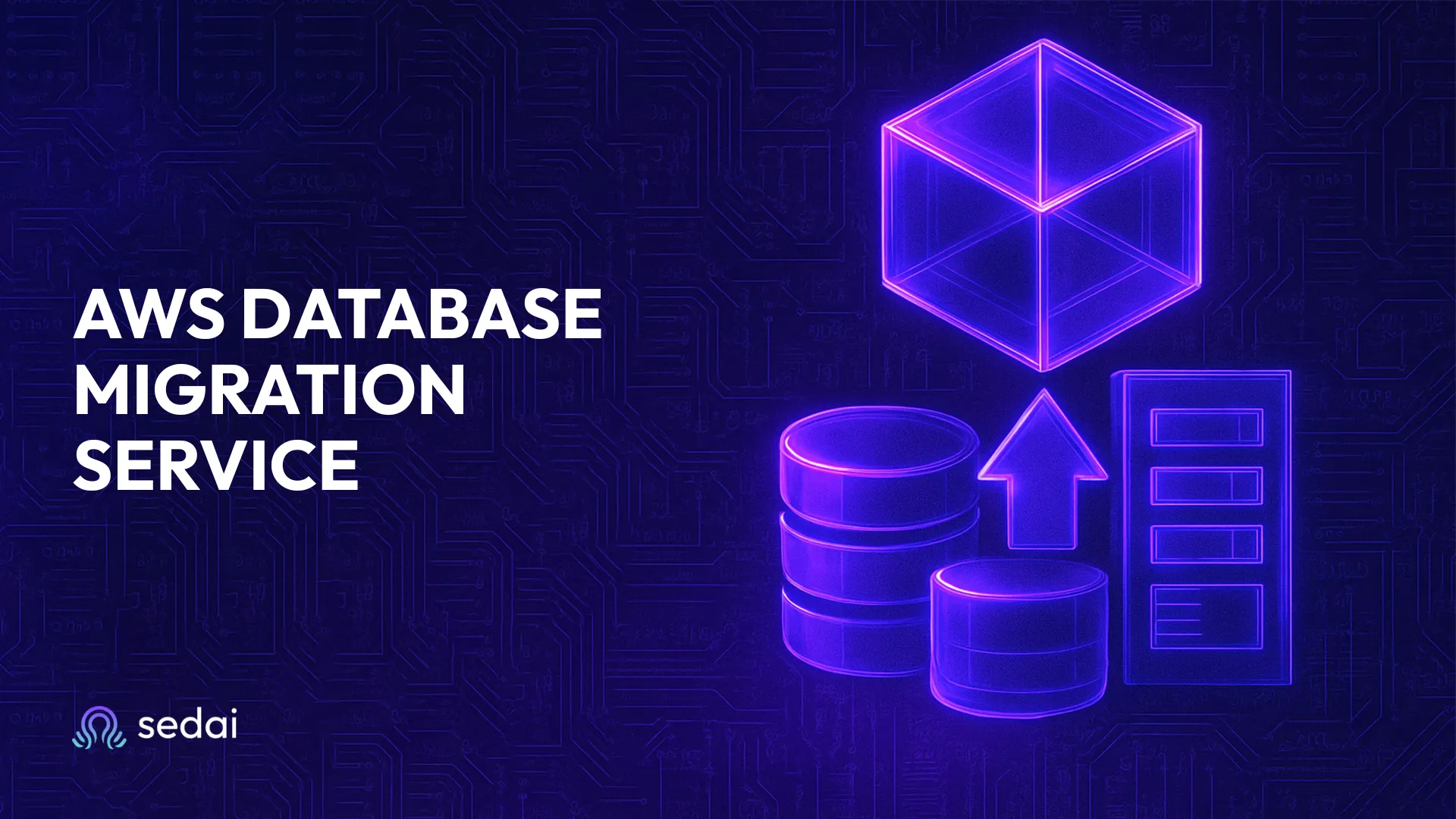
November 21, 2025
July 17, 2025
November 21, 2025
July 17, 2025
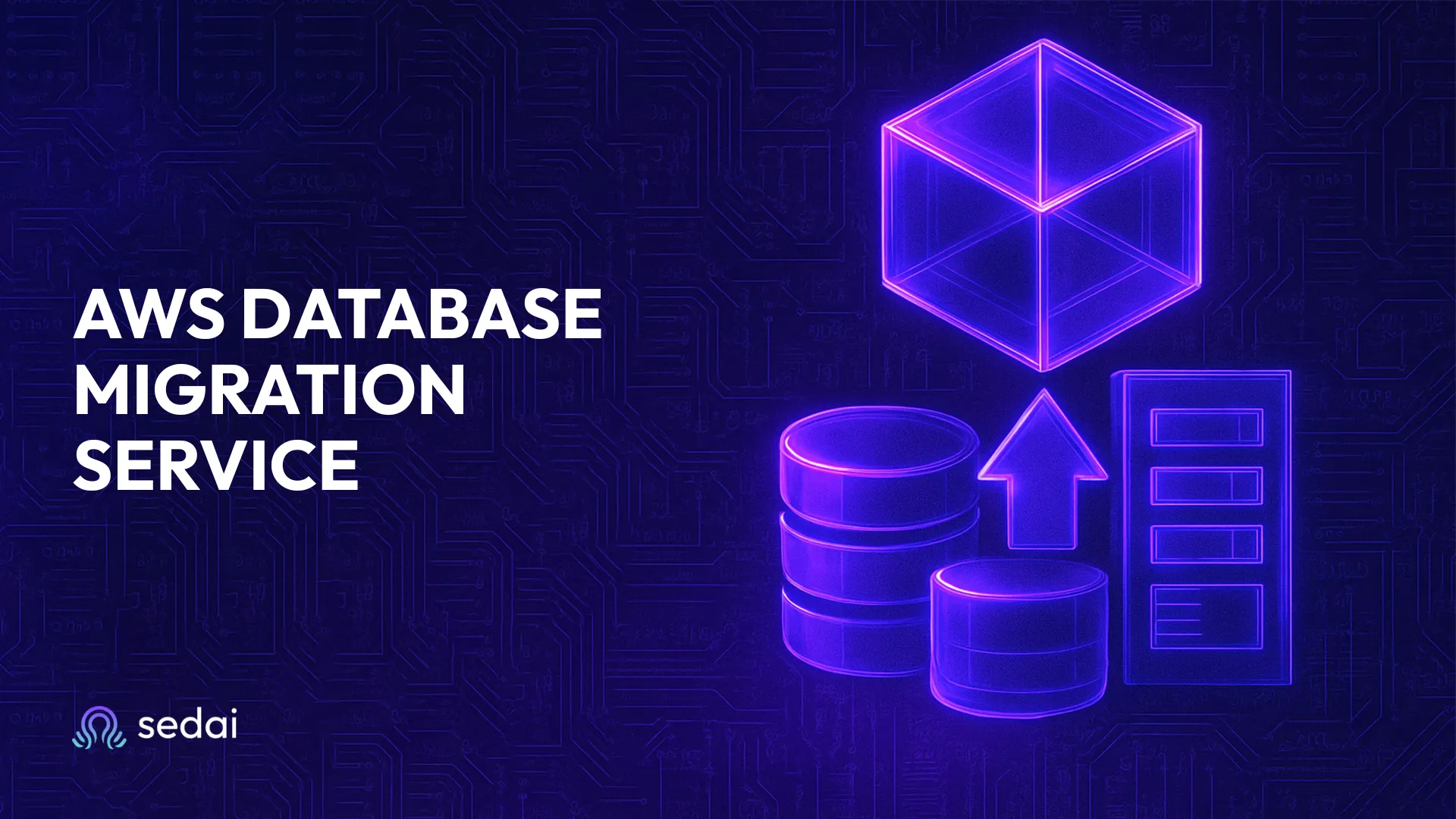
You've probably dealt with the complexities of migrating databases to the cloud. The benefits are obvious: better flexibility, scalability, and cost savings, but let’s face it, the whole process can feel like a maze with so many cloud services out there.
That's why we've put together this detailed guide to help you understand how AWS Database Migration Service can make your transition smooth and efficient, without all the headaches.
AWS Database Migration Service (DMS) lets you seamlessly migrate your databases with zero downtime. Even when you're switching from Oracle to PostgreSQL, AWS DMS handles both homogeneous and heterogeneous migrations, making it the go-to tool for anyone transitioning to the cloud.
Here’s how AWS DMS makes migration easier:
AWS DMS is perfect for:
When it comes to database migration, the last thing you want is for your business to experience major disruptions. Thankfully, AWS Database Migration Service (DMS) has your back. AWS DMS provides several important features to support database migration:
Up next, how to implement them by setting up the migration service.
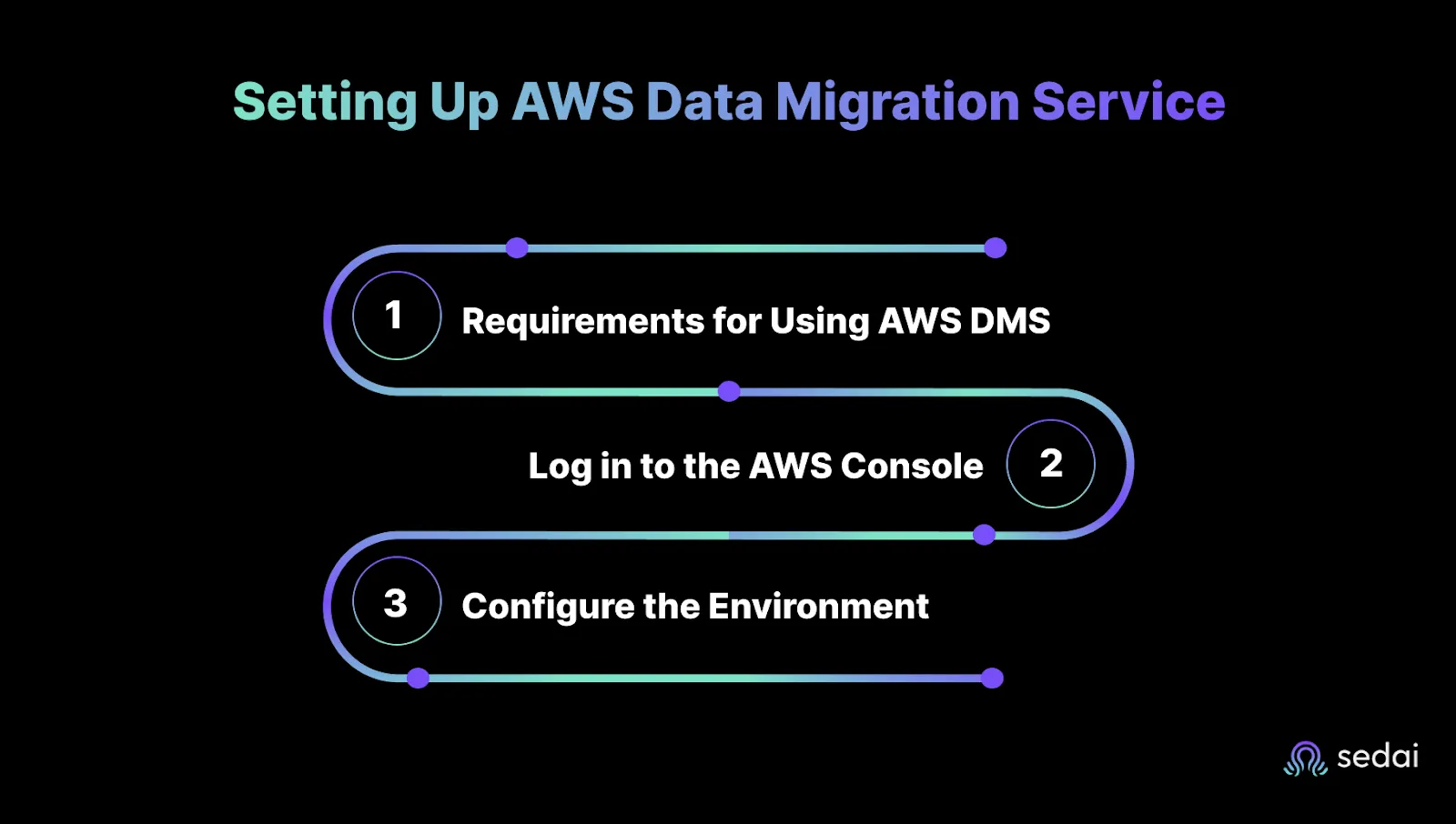
Migrating databases isn’t as simple as flipping a switch. You’ve got a lot to keep track of. From schema conversions to data replication, the process can get overwhelming.
Let’s walk through how to set up AWS DMS to migrate an Oracle database to Amazon Aurora (MySQL), ensuring a smooth transition with best practices.
Before jumping into the migration, let’s set up the essential AWS resources you’ll need. Automating this process with AWS CloudFormation means you can focus on the migration itself, not the setup.
Let’s use a template that automatically deploys the following:
Here are the steps to follow to log in to the AWS Console:
Now it’s time to set up the AWS infrastructure. You’ll use CloudFormation to automate this step, allowing you to work directly on the migration.
You’ll be redirected to the CloudFormation console, where you’ll see the status as CREATE_IN_PROGRESS. Wait until it says CREATE_COMPLETE.
Once done, head to the Outputs section and note down the values you’ll need for the next steps to prepare your source for smooth migration.

Migrating databases can feel like walking a tightrope: one wrong move and you risk losing valuable data or facing costly downtime.
To keep things on track, we’ll focus on setting up both your source and target databases, ensuring everything is aligned for a seamless transition.
Here's a step-by-step guide to help you configure your databases for migration.
To begin, ensure you can access your EC2 instance using Remote Desktop Protocol (RDP). Follow these steps:
For Mac Users:
For PC Users:
Make sure your security settings are optimized:
Next, grab your RDP credentials for accessing the EC2 instance:
Download the RDP file, open it in the Remote Desktop client, and log in using the decrypted password.
Once logged into the EC2 instance, you'll need to connect to the Oracle database.
Before migrating, configure your Oracle database to be AWS DMS-ready:
By following these steps, you’ll have your source and target databases prepped and ready for migration, ensuring a smooth, efficient transfer of data.
The next step is to configure your target environment to handle incoming data efficiently.
When you're migrating to Amazon Aurora (MySQL), configuring the target database is crucial to ensure smooth data transfer and continuous replication. This step will guide you through setting up Aurora as the target for your migration using AWS Schema Conversion Tool (SCT) and AWS Database Migration Service (DMS).
Start by reconnecting to your EC2 instance via RDP. Once connected, locate the DMS Workshop folder on your Desktop and double-click AWS Schema Conversion Tool Download to install the latest version.
Unzip the tool and follow the installation wizard (default settings should be fine). After installation, launch AWS SCT and accept the terms.
Launch MySQL Workbench 8.0 CE and create a new connection for the Aurora MySQL target database using the following details:
Test the connection and confirm success.
Run the permission script provided by the GitHub Gist using MySQL Workbench by clicking the lightning icon to execute it.
Now that you've set up MySQL Workbench, it's time to create a migration project:
Click Next to proceed.
Fill in the source database configuration details:
Test the connection and proceed if successful.
Select the dms_sample database and review the database migration assessment report. Pay attention to objects that may require manual intervention, such as stored procedures and functions.
Fill out the target database configuration:
Test the connection and click Finish once successful.
After conversion, expand the schema in the right panel and ensure all tables, views, and procedures are successfully created in Aurora MySQL.
By completing these steps, you've successfully set up Amazon Aurora (MySQL) as your target database, ready for data migration using AWS DMS.
Amazon DMS (Database Migration Service) is your go-to solution for moving data from your source to the target database. Here's a breakdown of the steps to get your migration task up and running:
1. Create a Migration Task
2. Configure Task Settings
Here are the settings that need to be configured to start migration:
3. Configure Table Mappings
Table mappings are essential for ensuring that the correct data is moved. Here's how to set them up:
4. Configure Transformation Rules
These rules help you shape your data to match your target database's structure. Set them as follows:
5. Finalize and Start Migration Task
Lastly, let’s wrap the migration:
Once you've configured your migration task, you're set for a smooth, efficient data transfer in the next step. If you've followed these steps, you're on your way to optimizing your cloud architecture and reducing costs.

With the right strategy and tools, your migration can be smooth, even when dealing with complex cloud environments. Here's how to execute it with precision.
The clock starts ticking when you initiate the migration. The task will go through these statuses:
Keep an eye on progress by clicking the circular refresh button to update the task's status.
Once your migration is underway, monitoring is key. AWS DMS provides CloudWatch metrics, so you can track the performance of both your replication instance and migration tasks.
Viewing CloudWatch metrics for replication instances:
Viewing CloudWatch metrics for migration tasks:
With CloudWatch, you can track critical metrics like latency, replication lag, and task status, all key to keeping your migration on track.
Things don’t always go as planned, and migration errors can pop up. Here are some common issues you might face and how to resolve them.
With everything cleaned up, your migration is officially complete.
Ready for the next stage of cloud migration? This is just the start. Continue optimizing your cloud strategy with Sedai’s automated monitoring and cost reduction to get even more out of your cloud environment. Let’s discuss more about this in the next section.
Migrating databases using AWS Database Migration Service (DMS) often feels like navigating a maze. Costs can spike unexpectedly, resources can get over- or underprovisioned, and even a small misstep can ripple into downtime or budget overruns. For teams managing large or ongoing migrations, staying ahead of these challenges without clear visibility can be a real struggle.
That’s why more engineering teams are adopting AI-driven platforms like Sedai to bring predictability into the process. By analyzing resource patterns and flagging inefficiencies early, Sedai helps teams stay on track, avoiding surprises, reducing manual tuning, and ensuring smooth migrations without unnecessary overhead.
Migrating to AWS doesn't have to be complicated. With the right strategies and tools, like AWS DMS and Sedai, you can streamline the process and optimize it for both cost-efficiency and performance.
Sedai's AI-powered solutions automate and simplify the migration process, helping teams avoid headaches and setting up infrastructure for long-term success.
Experience Sedai’s power firsthand and see how it can set up your infrastructure for long-term success.
July 17, 2025
November 21, 2025
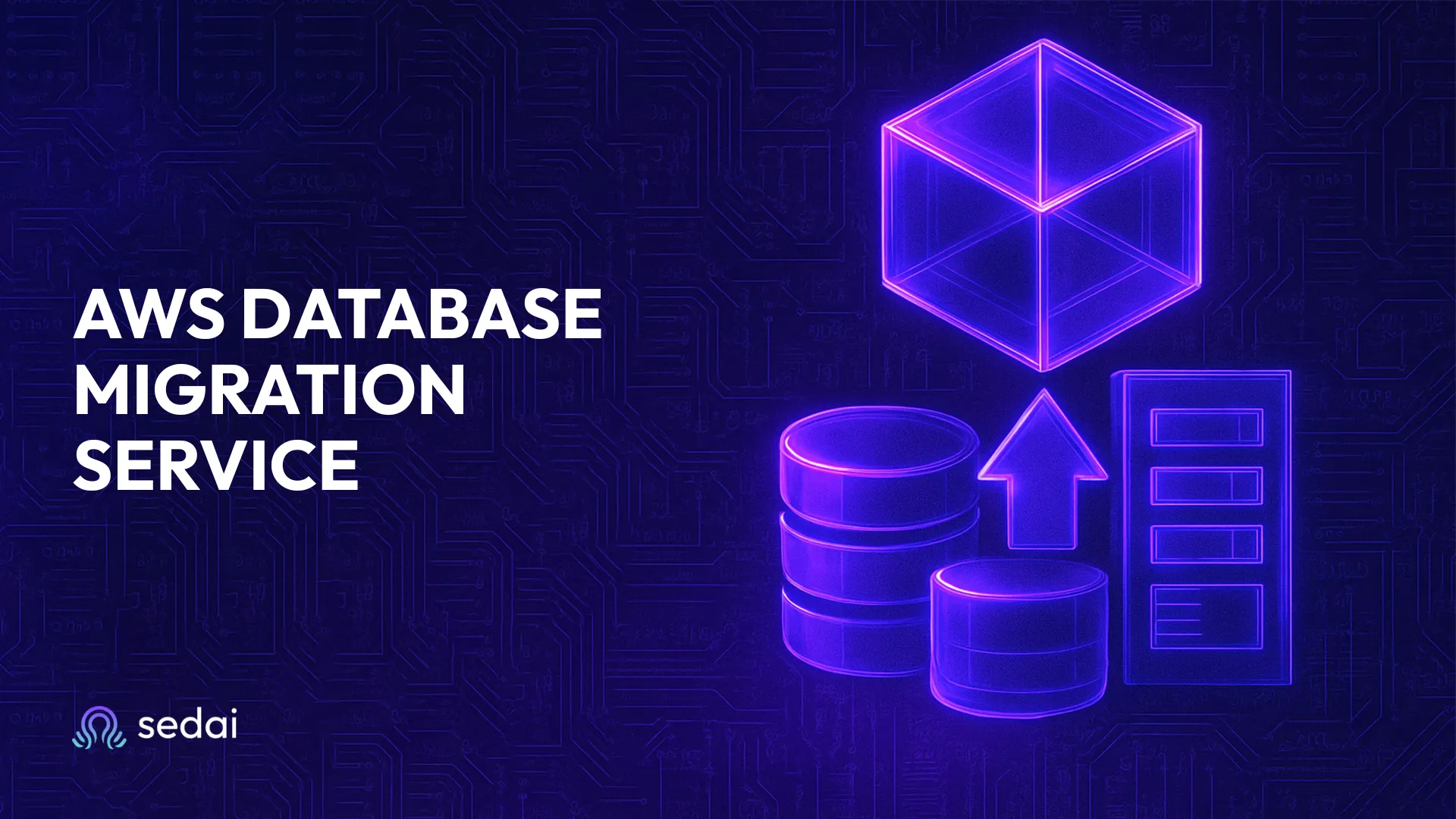
You've probably dealt with the complexities of migrating databases to the cloud. The benefits are obvious: better flexibility, scalability, and cost savings, but let’s face it, the whole process can feel like a maze with so many cloud services out there.
That's why we've put together this detailed guide to help you understand how AWS Database Migration Service can make your transition smooth and efficient, without all the headaches.
AWS Database Migration Service (DMS) lets you seamlessly migrate your databases with zero downtime. Even when you're switching from Oracle to PostgreSQL, AWS DMS handles both homogeneous and heterogeneous migrations, making it the go-to tool for anyone transitioning to the cloud.
Here’s how AWS DMS makes migration easier:
AWS DMS is perfect for:
When it comes to database migration, the last thing you want is for your business to experience major disruptions. Thankfully, AWS Database Migration Service (DMS) has your back. AWS DMS provides several important features to support database migration:
Up next, how to implement them by setting up the migration service.
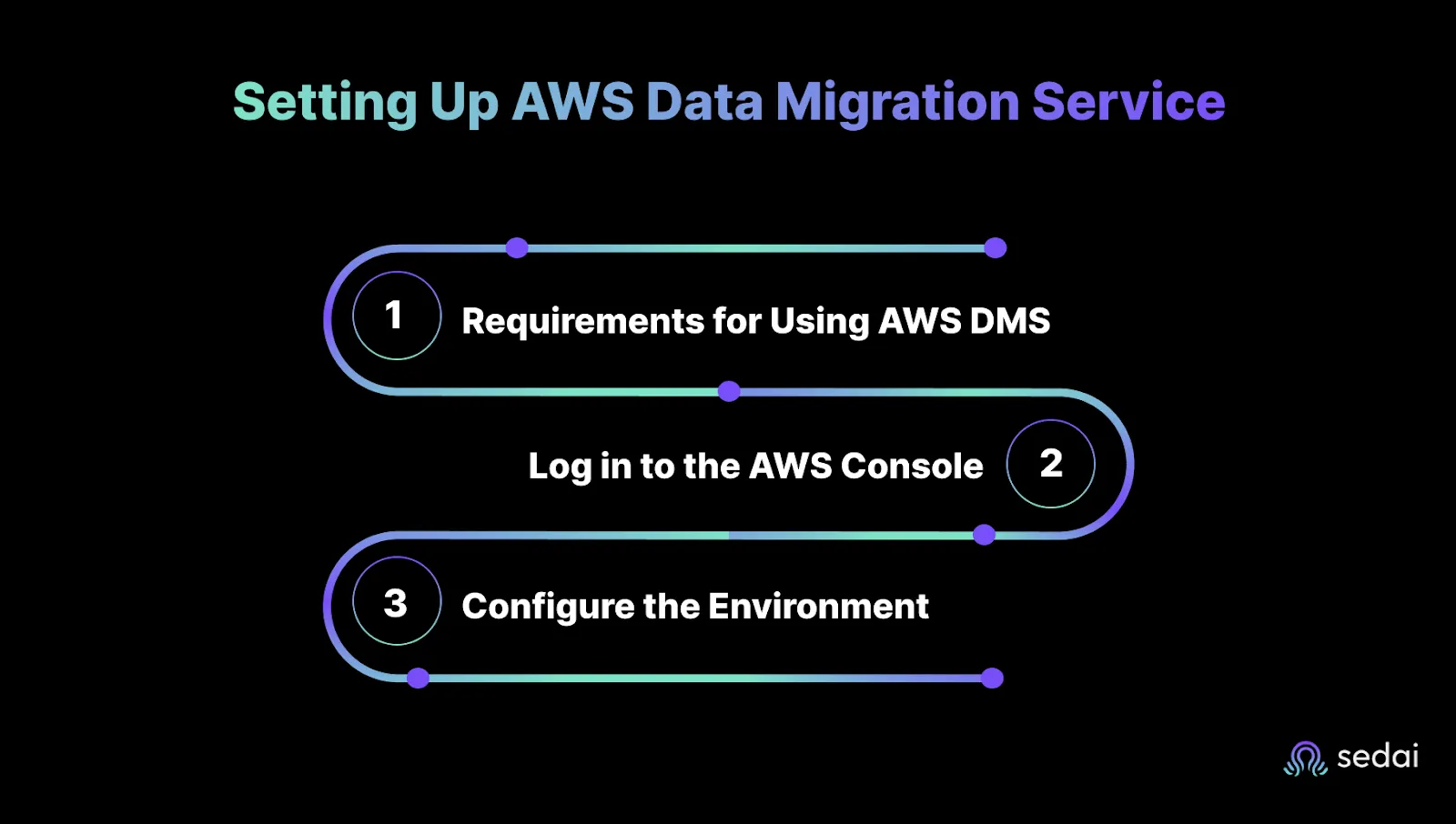
Migrating databases isn’t as simple as flipping a switch. You’ve got a lot to keep track of. From schema conversions to data replication, the process can get overwhelming.
Let’s walk through how to set up AWS DMS to migrate an Oracle database to Amazon Aurora (MySQL), ensuring a smooth transition with best practices.
Before jumping into the migration, let’s set up the essential AWS resources you’ll need. Automating this process with AWS CloudFormation means you can focus on the migration itself, not the setup.
Let’s use a template that automatically deploys the following:
Here are the steps to follow to log in to the AWS Console:
Now it’s time to set up the AWS infrastructure. You’ll use CloudFormation to automate this step, allowing you to work directly on the migration.
You’ll be redirected to the CloudFormation console, where you’ll see the status as CREATE_IN_PROGRESS. Wait until it says CREATE_COMPLETE.
Once done, head to the Outputs section and note down the values you’ll need for the next steps to prepare your source for smooth migration.

Migrating databases can feel like walking a tightrope: one wrong move and you risk losing valuable data or facing costly downtime.
To keep things on track, we’ll focus on setting up both your source and target databases, ensuring everything is aligned for a seamless transition.
Here's a step-by-step guide to help you configure your databases for migration.
To begin, ensure you can access your EC2 instance using Remote Desktop Protocol (RDP). Follow these steps:
For Mac Users:
For PC Users:
Make sure your security settings are optimized:
Next, grab your RDP credentials for accessing the EC2 instance:
Download the RDP file, open it in the Remote Desktop client, and log in using the decrypted password.
Once logged into the EC2 instance, you'll need to connect to the Oracle database.
Before migrating, configure your Oracle database to be AWS DMS-ready:
By following these steps, you’ll have your source and target databases prepped and ready for migration, ensuring a smooth, efficient transfer of data.
The next step is to configure your target environment to handle incoming data efficiently.
When you're migrating to Amazon Aurora (MySQL), configuring the target database is crucial to ensure smooth data transfer and continuous replication. This step will guide you through setting up Aurora as the target for your migration using AWS Schema Conversion Tool (SCT) and AWS Database Migration Service (DMS).
Start by reconnecting to your EC2 instance via RDP. Once connected, locate the DMS Workshop folder on your Desktop and double-click AWS Schema Conversion Tool Download to install the latest version.
Unzip the tool and follow the installation wizard (default settings should be fine). After installation, launch AWS SCT and accept the terms.
Launch MySQL Workbench 8.0 CE and create a new connection for the Aurora MySQL target database using the following details:
Test the connection and confirm success.
Run the permission script provided by the GitHub Gist using MySQL Workbench by clicking the lightning icon to execute it.
Now that you've set up MySQL Workbench, it's time to create a migration project:
Click Next to proceed.
Fill in the source database configuration details:
Test the connection and proceed if successful.
Select the dms_sample database and review the database migration assessment report. Pay attention to objects that may require manual intervention, such as stored procedures and functions.
Fill out the target database configuration:
Test the connection and click Finish once successful.
After conversion, expand the schema in the right panel and ensure all tables, views, and procedures are successfully created in Aurora MySQL.
By completing these steps, you've successfully set up Amazon Aurora (MySQL) as your target database, ready for data migration using AWS DMS.
Amazon DMS (Database Migration Service) is your go-to solution for moving data from your source to the target database. Here's a breakdown of the steps to get your migration task up and running:
1. Create a Migration Task
2. Configure Task Settings
Here are the settings that need to be configured to start migration:
3. Configure Table Mappings
Table mappings are essential for ensuring that the correct data is moved. Here's how to set them up:
4. Configure Transformation Rules
These rules help you shape your data to match your target database's structure. Set them as follows:
5. Finalize and Start Migration Task
Lastly, let’s wrap the migration:
Once you've configured your migration task, you're set for a smooth, efficient data transfer in the next step. If you've followed these steps, you're on your way to optimizing your cloud architecture and reducing costs.

With the right strategy and tools, your migration can be smooth, even when dealing with complex cloud environments. Here's how to execute it with precision.
The clock starts ticking when you initiate the migration. The task will go through these statuses:
Keep an eye on progress by clicking the circular refresh button to update the task's status.
Once your migration is underway, monitoring is key. AWS DMS provides CloudWatch metrics, so you can track the performance of both your replication instance and migration tasks.
Viewing CloudWatch metrics for replication instances:
Viewing CloudWatch metrics for migration tasks:
With CloudWatch, you can track critical metrics like latency, replication lag, and task status, all key to keeping your migration on track.
Things don’t always go as planned, and migration errors can pop up. Here are some common issues you might face and how to resolve them.
With everything cleaned up, your migration is officially complete.
Ready for the next stage of cloud migration? This is just the start. Continue optimizing your cloud strategy with Sedai’s automated monitoring and cost reduction to get even more out of your cloud environment. Let’s discuss more about this in the next section.
Migrating databases using AWS Database Migration Service (DMS) often feels like navigating a maze. Costs can spike unexpectedly, resources can get over- or underprovisioned, and even a small misstep can ripple into downtime or budget overruns. For teams managing large or ongoing migrations, staying ahead of these challenges without clear visibility can be a real struggle.
That’s why more engineering teams are adopting AI-driven platforms like Sedai to bring predictability into the process. By analyzing resource patterns and flagging inefficiencies early, Sedai helps teams stay on track, avoiding surprises, reducing manual tuning, and ensuring smooth migrations without unnecessary overhead.
Migrating to AWS doesn't have to be complicated. With the right strategies and tools, like AWS DMS and Sedai, you can streamline the process and optimize it for both cost-efficiency and performance.
Sedai's AI-powered solutions automate and simplify the migration process, helping teams avoid headaches and setting up infrastructure for long-term success.
Experience Sedai’s power firsthand and see how it can set up your infrastructure for long-term success.